How to Register, Activate Punjab National Bank Net Banking Online
Internet Banking has made banking way more convenient and easier for users at managing their bank accounts remotely. You can perform various transactional and non-transactional activities using Internet banking facility. The good thing is that you don’t have to wait in long queues at banks to get your work done. Basic operations like Fund transfers, Balance inquiry, Request checkbook etc can be performed using the Internet Banking without any hassle. Also, there won’t be any charges or fees levied for using the Internet Banking service, every bank provides this facility for free of cost to its customers.
Compared to the traditional banking, Internet Banking is way too easy and hassle-free. You just need to have an active internet connectivity and a smartphone or laptop to access your bank account using the Internet Banking facility. However, it could be a difficult thing if you’re a new user and would like to set up your Netbanking account with your respective bank. The process of getting started with Internet Banking differs from bank to bank. Today, in this article, we’ll be helping Punjab National Bank customers in Registering their Netbanking accounts.
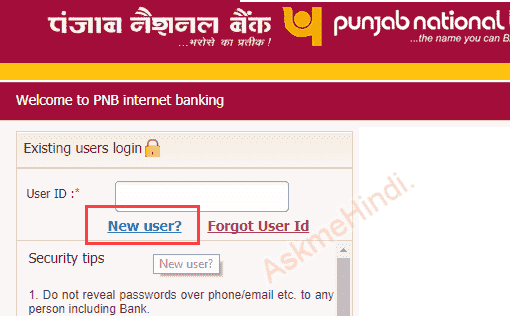
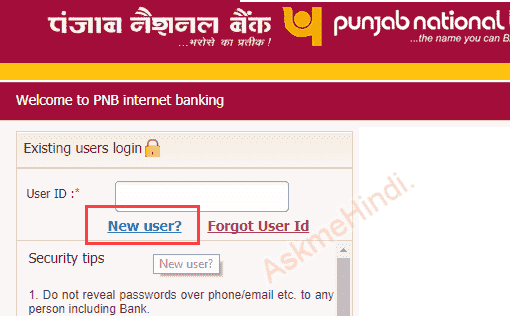
Activate Net Banking online for Punjab National Bank Account:
Well, first of all, you obviously need to have an account in Punjab National bank in order to activate your Netbanking account. But, ensure that your account with Punjab National Bank account is active and not in dormant or freeze state. Otherwise, you won’t be able to register for Internet Banking service. Also, the Debit card which is linked to your bank account should be activated. Just go to your nearest ATM and make a transaction to activate your account.
Also, the mobile number which is associated with your bank account should be accessible as you will be able receiving the one-time password codes on it. Once you’re sure of all the things mentioned above, you’re set to Activate Net Banking online for Punjab National Bank Account.
Step 1: Go to the Official Site Of Punjab National Bank:
- So, the first step is that you have to open up the official site of Punjab National Bank.
- You will find various options on the screen once you open the above-mentioned link on your system.
- Just select “Retail Banking” or “Retail Internet Banking” option which is located on the right side of the screen.
- After selecting the option, you will be taken to a new page where you will have to select ‘New User Registration”
Step 2: Start the Registration Process Of Internet Banking:
- Once you select the “New User Registration” option, you will be asked to enter your bank account number.
- Enter your bank account number correctly and choose Registration type as “Register For Internet Banking”
- Now just click on verify and wait for the site to respond. If the entered bank account number is correct, you will be asked to enter the further details.
Step 3: Select Type Of Facility And Verification:
- On the next screen, you will be asked to select the type of facility you want with your Netbanking account.
- Just select, “View and Transact” as the type of facility from the given options.
- Within a couple of seconds, you will receive a One Time Password on your registered mobile number which should be entered correctly.
- You will be taken to the next step if the OTP code entered by you is correct.
Step 4: Debit Card Verification Process:
- After entering the OTP correctly, you will be asked to verify your account using your Debit card.
- Just enter your Debit Card details such as 16 digit Debit Card number, and ATM PIN code.
- If the details entered by you are correct, you will be taken to the next step, otherwise, you will be asked to enter the details correctly again.
Note: In case, if you’re not able to get past the Debit Card Verification Process screen even after entering the details correctly multiple times, then it’s probably because the card is not linked with your bank account or isn’t activated yet. We’d recommend you to head over to your nearest ATM center and try to withdraw Rs 100 to activate your card.
Step 5: Create Login And Transaction Password:
- At this point, you will be asked to create a login password for your Netbanking account which will be used to login to your Netbanking account.
- Create a strong password and enter it twice, make sure the password contains at least one number and one alphabet and one special symbol.
- On the next stage, you will have to create a Transaction password which will be asked whenever you perform any transaction using your Netbanking account.’
- After entering both the password, make sure you remember them properly. Otherwise, you won’t be able to access your Netbanking account and will have to reset it.
Success! That’s pretty much it, you don’t have to do anything now. The Activation Process of Punjab National Bank Netbanking is completed. Now you should be able to login to your Netbanking account using the User ID (Will be displayed post completion of Registration) and password which you have created in step 5.
On your first login, you will be asked to choose a couple of Security Questions which will be required just in case if you ever lose access to your Netbanking account or would like to reset your Netbanking account. So, just select any two questions from the set of questions and answer them.
Conclusion:
Well, we hope by now you have come to know how to Activate or Register Punjab National Bank Netbanking Online. The good thing about this method is that you don’t have to visit the bank or submit any forms. The Internet Banking facility is available for anyone with an active bank account in Punjab National bank account. In case, if you’ve any queries regarding the registration, let us know in the comment section.
Sudha is the senior publisher at Finance Glad. Sudha completed her education in BBA (Bachelor of Business Administration). She lives in Chennai. She is currently heading towards the banking topics. Sudha is an expert in analyzing and writing about most of the banks and credit card reviews. Sudha main hobbies and interests are reading, writing and watching the quality stuff over the internet. She usually wants to learn more productive stuff and share the best information to her readers over the internet via Finance Glad.
